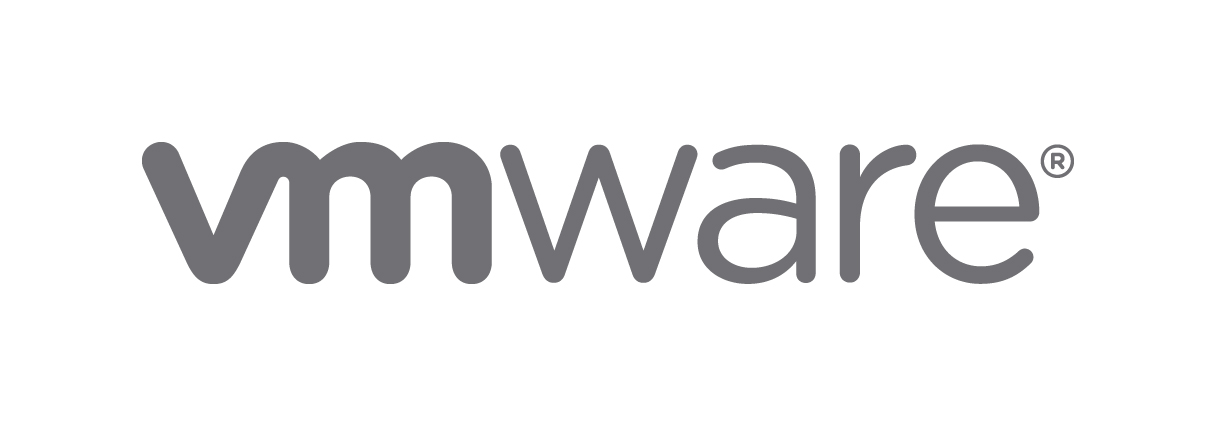esxcli software sources profile list -d https://hostupdate.vmware.com/software/VUM/PRODUCTION/main/vmw-depot-index.xml
ESXi-5.5.0-20140704001-no-tools VMware, Inc. PartnerSupported
ESXi-5.5.0-20140401020s-standard VMware, Inc. PartnerSupported
ESXi-5.5.0-20150204001-no-tools VMware, Inc. PartnerSupported
ESXi-5.5.0-20150901001s-standard VMware, Inc. PartnerSupported
ESXi-5.5.0-20140604001-standard VMware, Inc. PartnerSupported
ESXi-6.0.0-20150504001-no-tools VMware, Inc. PartnerSupported
ESXi-5.5.0-20141204001-standard VMware, Inc. PartnerSupported
ESXi-5.5.0-20151201001s-standard VMware, Inc. PartnerSupported
ESXi-5.5.0-20160104001-standard VMware, Inc. PartnerSupported
ESXi-5.5.0-20150204001-standard VMware, Inc. PartnerSupported
ESXi-5.5.0-20151201001s-no-tools VMware, Inc. PartnerSupported
ESXi-5.5.0-20150104001-no-tools VMware, Inc. PartnerSupported
ESXi-5.5.0-20150402001-standard VMware, Inc. PartnerSupported
ESXi-5.5.0-20140401020s-no-tools VMware, Inc. PartnerSupported
ESXi-5.5.0-20150101001s-no-tools VMware, Inc. PartnerSupported
ESXi-6.0.0-20150504001-standard VMware, Inc. PartnerSupported
ESXi-5.5.0-1331820-no-tools VMware, Inc. PartnerSupported
ESXi-5.5.0-20160204001-no-tools VMware, Inc. PartnerSupported
ESXi-5.5.0-20140301001s-standard VMware, Inc. PartnerSupported
ESXi-5.5.0-1331820-standard VMware, Inc. PartnerSupported
ESXi-5.5.0-20140301001s-no-tools VMware, Inc. PartnerSupported
ESXi-5.5.0-20150504001-standard VMware, Inc. PartnerSupported
ESXi-5.5.0-20151204001-standard VMware, Inc. PartnerSupported
ESXi-5.5.0-20150501001s-standard VMware, Inc. PartnerSupported
ESXi-5.5.0-20151004001-standard VMware, Inc. PartnerSupported
ESXi-5.5.0-20141004001-standard VMware, Inc. PartnerSupported
ESXi-5.5.0-20160204001-standard VMware, Inc. PartnerSupported
ESXi-5.5.0-20140302001-standard VMware, Inc. PartnerSupported
ESXi-5.5.0-20141204001-no-tools VMware, Inc. PartnerSupported
ESXi-5.5.0-20141001001s-no-tools VMware, Inc. PartnerSupported
ESXi-5.5.0-20131201001s-standard VMware, Inc. PartnerSupported
ESXi-5.5.0-20150501001s-no-tools VMware, Inc. PartnerSupported
ESXi-5.5.0-20141001001s-standard VMware, Inc. PartnerSupported
ESXi-5.5.0-20151004001-no-tools VMware, Inc. PartnerSupported
ESXi-6.0.0-2494585-standard VMware, Inc. PartnerSupported
ESXi-5.5.0-20150504001-no-tools VMware, Inc. PartnerSupported
ESXi-5.5.0-20140901001s-no-tools VMware, Inc. PartnerSupported
ESXi-5.5.0-20140901001s-standard VMware, Inc. PartnerSupported
ESXi-5.5.0-20141004001-no-tools VMware, Inc. PartnerSupported
ESXi-5.5.0-20150902001-standard VMware, Inc. PartnerSupported
ESXi-5.5.0-20131201001s-no-tools VMware, Inc. PartnerSupported
ESXi-5.5.0-20140902001-standard VMware, Inc. PartnerSupported
ESXi-5.5.0-20140704001-standard VMware, Inc. PartnerSupported
ESXi-5.5.0-20140701001s-standard VMware, Inc. PartnerSupported
ESXi-5.5.0-20140404001-no-tools VMware, Inc. PartnerSupported
ESXi-5.5.0-20140302001-no-tools VMware, Inc. PartnerSupported
ESXi-5.5.0-20131204001-no-tools VMware, Inc. PartnerSupported
ESXi-5.5.0-20150402001-no-tools VMware, Inc. PartnerSupported
ESXi-5.5.0-20140902001-no-tools VMware, Inc. PartnerSupported
ESXi-5.5.0-20150902001-no-tools VMware, Inc. PartnerSupported
ESXi-5.5.0-20140701001s-no-tools VMware, Inc. PartnerSupported
ESXi-5.5.0-20140604001-no-tools VMware, Inc. PartnerSupported
ESXi-5.5.0-20140404001-standard VMware, Inc. PartnerSupported
ESXi-5.5.0-20160104001-no-tools VMware, Inc. PartnerSupported
ESXi-5.5.0-20151204001-no-tools VMware, Inc. PartnerSupported
ESXi-5.5.0-20150104001-standard VMware, Inc. PartnerSupported
ESXi-5.5.0-20131204001-standard VMware, Inc. PartnerSupported
ESXi-6.0.0-2494585-no-tools VMware, Inc. PartnerSupported
ESXi-5.5.0-20150101001s-standard VMware, Inc. PartnerSupported
ESXi-5.5.0-20150901001s-no-tools VMware, Inc. PartnerSupported